If you want to have a professional view about Google My Business powerful tool before continuing, visit this our post:
Google my business tool
First of all, you need a gmail account.
If you have not, this is the link to create a brand new one:
create your gmail account.
Now you can go to the Google My Business page to begin the account set up!
The following is not clickable because you will find one that is operative at the end of this page, when you will have a clear idea of what to do and the material needed !
https://business.google.com/
First you will required to enter your business activity name.
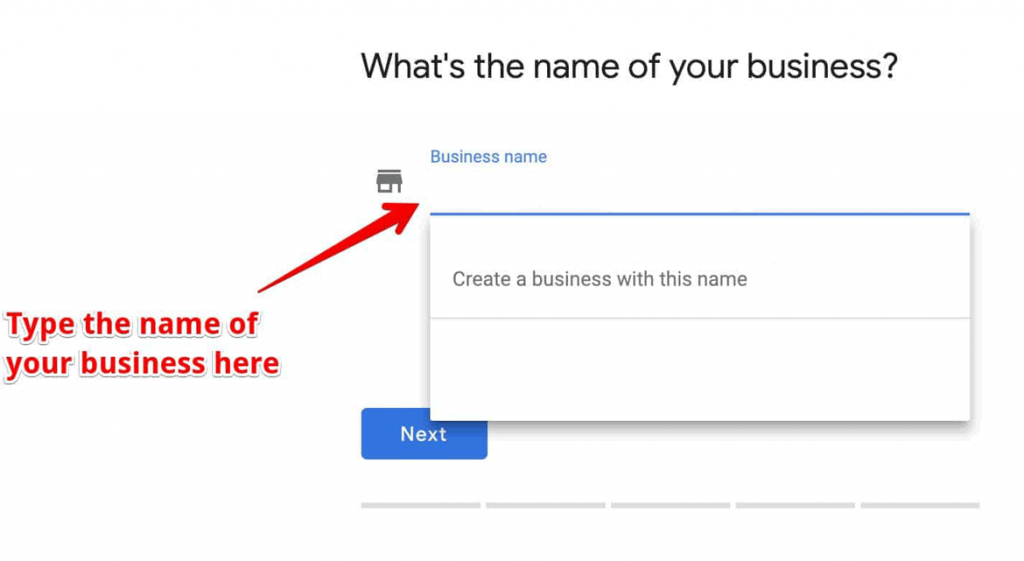
After clicking on “next” you will have to search for the business category that better fit with your from a list of given ones.
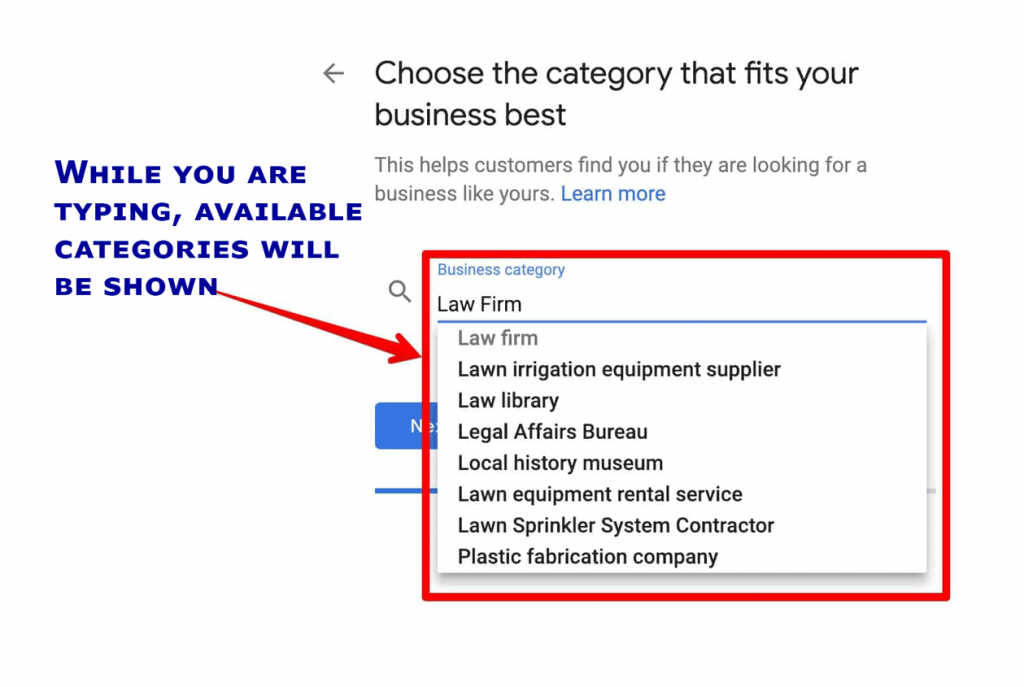
The 3rd step is to choose if you want the the address of your firm will be public, means visible. (There are kind of businesses for which the “no” option has its logic).
Then there is the field to fill with all the areas in which you offer your services.
If you are a Restaurant that to home delivery, together with the area of the restaurant, list the other cities in which this service is available.
NOTE that this list can be modified in the future !
The next step is to fill the address of the headquarter of the commercial activity.
Be sure that this address be reachable by the post service of your town, because the confirmation code will be sent by a post card (yes, paper made !)
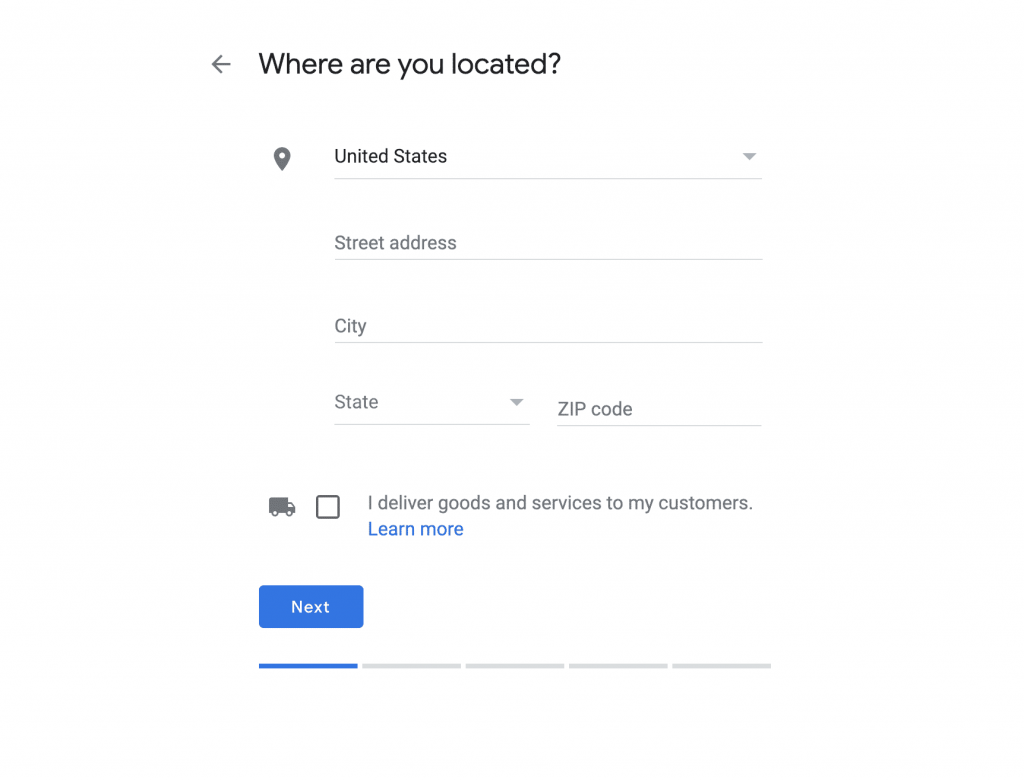
Done this, other vital informations are to be set, like:
Phone nr. Please use the area pre code and even the Country pre code, these data are useful like they were gps coordinates !
Web site url. Can be added in future if not had at the moment.
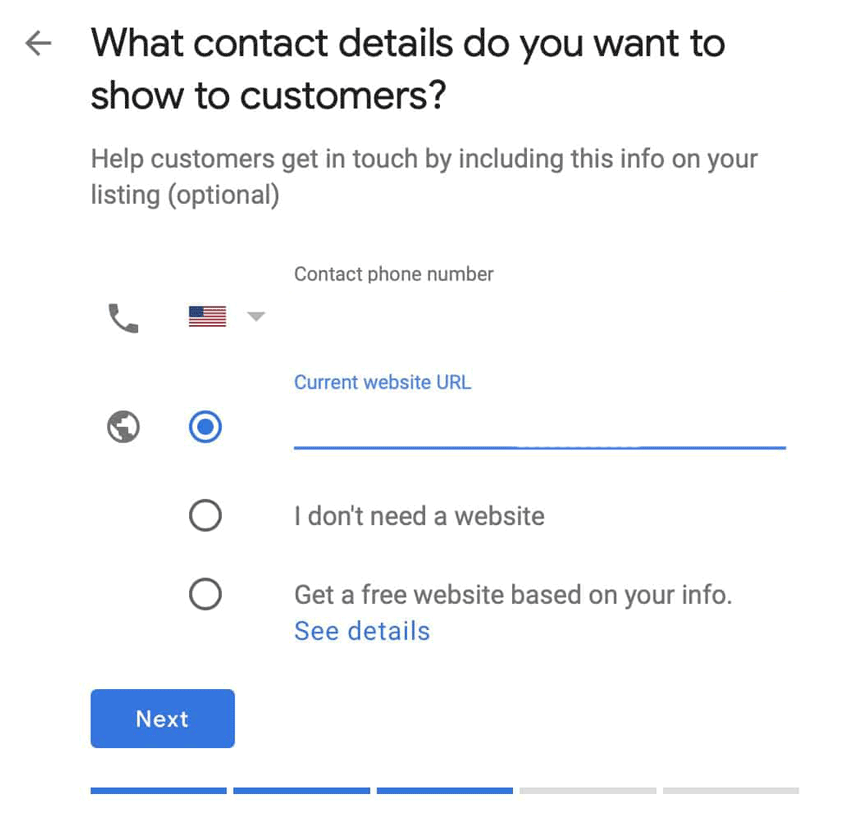
The last step is to allow (or not) 4 kind of tools:
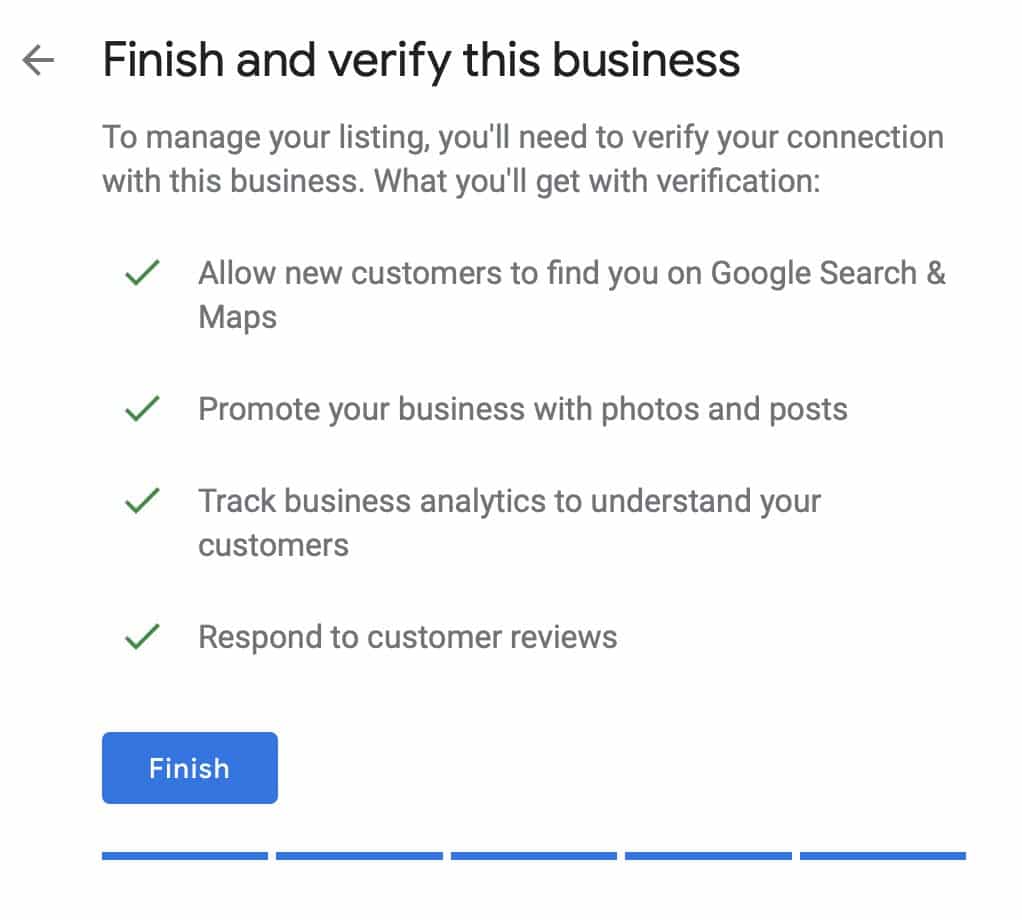
- Allow new visitors to find you on Google Maps
- To promove your business (We suggest a YES, it doesn’t matter if never used in future)
- To see Stats panel (We always are for a big YES)
- To answer to customers reviews. Must we say that there is only a yes option, if you are not fool!?
Now you will be required to fill the form with your name, to receive the post card with the validation code.
There are other ways to be validated, they will be shown by the software depending on the kind of business you are listed in.
Now you are in stand by.
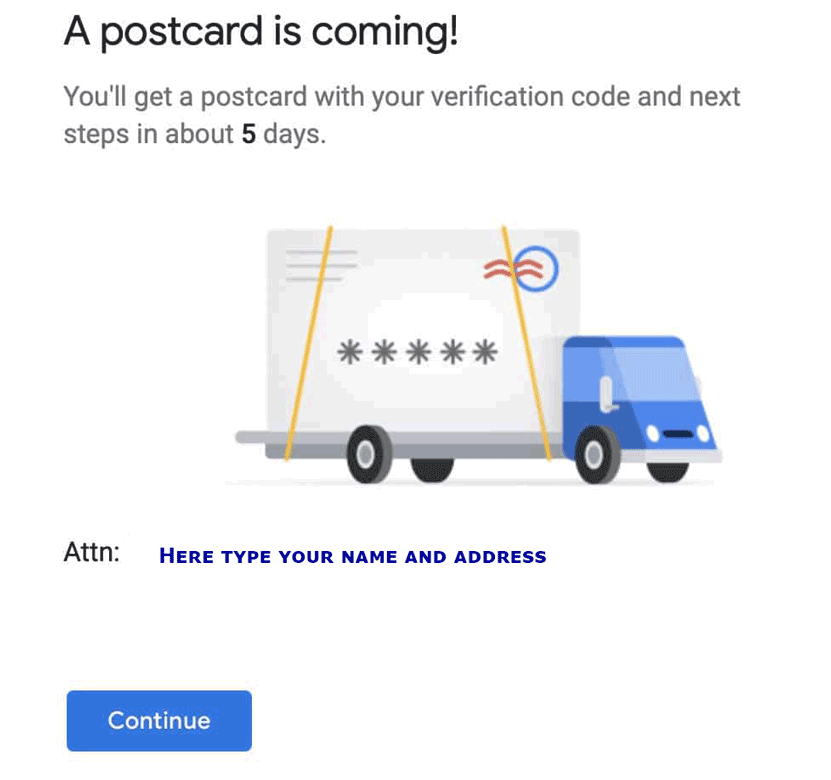
Infact untill the post card with the validation code isn’t arrived, the Google My Business page is not online.
This could take even 2 or 3 weeks, depending from the physical location you are.
Downtown New York is different from a small city at 2400mt altitude on Alps mountain…
When the post card arrives, you have to log in in your Google account, find the Google my Business icon and click it.
The program will show you which page is still waiting for confirmation, click on the one with the same address on the post card and type the code in the blank field !
Now you are online with your GMB page !
As promised, the link to the page: Google My Business page to start.
June 2020: important updates !!!
New attributes are available ! Click here to read about them. Important new features !!!
Of course we are at your disposal to do it for you !
Contact us for a quotation !
